Switch Hybrid Graphics Mode - Nvidia & Intel
My 'new' travel laptop had an issue with battery life and the issue was traced to power consumption of the Nvidia graphics card. Since I'm not gaming or doing graphics intensive work it makes more sense to stick to the 'integrated' Intel graphics to gain runtime. This is how to change the graphics mode in Ubuntu 20.04.
References
- How To Switch Between Intel and Nvidia Graphics Card on Ubuntu [linuxbabe.com]
- prime-select nvidia not reflected in “about” Ubuntu 18.04 [askubuntu.com]
- How to install Intel HD Graphics driver on 20.04? [askubuntu.com]
- How to use “prime-select on-demand” in latest Kubuntu 19.10 [askubuntu.com]
- FocalFossa/ReleaseNotes - Ubuntu Wiki [wiki.ubuntu.com]
How to change graphics modes (GUI)
Using the proprietary NVidia driver (which Ubuntu 20.04 makes available out of the box on the installation ISO), you can adjust the PRIME Profile in use by the system to set the graphics mode:
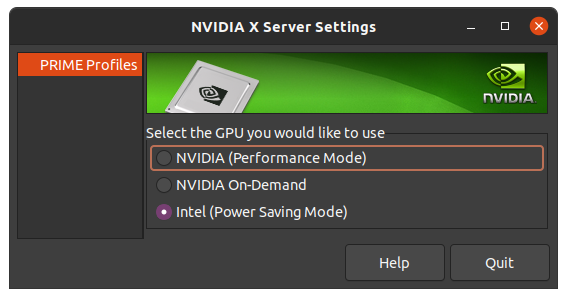
(This is found in the NVIDIA X Server Settings utility)
Once you change the setting, it takes effect after a reboot.
Change graphics mode (CLI)
You can use the prime-select CLI utility to adjust the graphics mode on hybrid Nvidia/Intel systems:
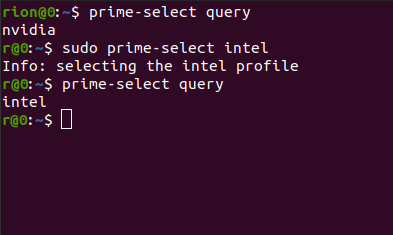
Steps:
prime-select querywill show which graphics mode is currently enabledsudo prime-select intelchanges the mode to integrated intel graphics (you can putnvidiadown if you want to switch back)- Shutdown/restart the system to enable the configured graphics mode
